Firmware update
Updating your robot's firmware
You can check for updates anytime easily within the Revolution Robotics mobile app.
1) First, open the settings menu by tapping on the small gear:

2) Tap on Firmware update:

3) If you're not yet connected to the robot brain, connect to it first:


4) After the successful connection you'll see your robot brain on the screen and you can tap on Check for updates:

5) Here you can see the Firmware/Framework version, and you can check if there is any available update by tapping on Check for update!

6) If there is any available update you can download it to your robot:

You should stay on this screen during the update procedure. During the update the robot may lose the Bluetooth connection, which is completely normal. The update procedure should be finish in about 5 minutes. If your robot is still not updated after 10 minutes you can restart it with the main switch and you can try it again.

7) If there isn't any available update you'll see the following screen:

Mandatory updates:
From time to time we have to release major mandatory updates that must be installed on your robot. If that happens, you'll see the following notification after connecting to your robot brain: