Robot Brain LED Guide
LEDS ON THE ROBOT BRAIN
STATUS LEDS
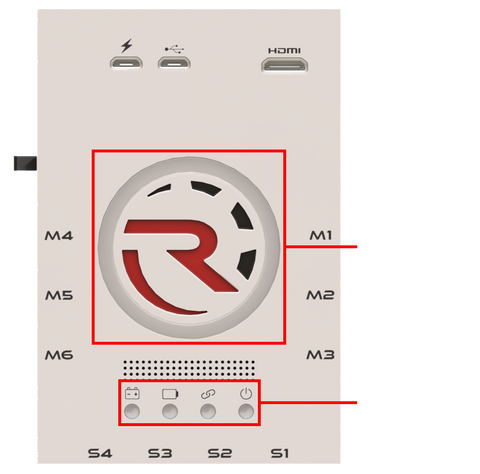
Internal battery LED
The LED color indicates the charge level of the Robot Brain's internal battery:

100% 66% 33% 0%
Charging the internal battery
Note that you can charge the Robot Brain ONLY when it’s turned ON by flipping the Power Switch up.
![]() If the
If the ![]() LED blinks red while charging, this indicates that your charger cannot deliver enough power. If this happens, please replace your charger/cable and make sure that it's capable for 2A @ 5V.
LED blinks red while charging, this indicates that your charger cannot deliver enough power. If this happens, please replace your charger/cable and make sure that it's capable for 2A @ 5V.
Motor battery pack indication
Wireless connection LED
Robot Brain Status LED
Turning ON the Robot Brain

Once the booting process completes, the LED circle will flash green .

Robot Brain error
If your Robot Brain cannot start properly, the LED ring will rotate in red .

Updating the Firmware
When you update your Robot Brain's firmware from the Mobile App, you’ll see rainbow colors flashing on the LED ring:

During the update procedure the Robot will disconnect from the Mobile App and it’s possible that you’ll see the red rotating ring for a few seconds. This is OK.
During the update procedure when all 4 status LEDs will turn to purple and you’ll see a blue progress animation on the LED ring you just have to wait a few seconds before the update completes.

Troubleshooting by LEDs